This video demonstrates how you can use permissions within the portal to enhance roles and responsibilities of the various users within your account.
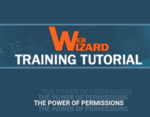
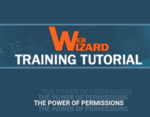
This video demonstrates how you can use permissions within the portal to enhance roles and responsibilities of the various users within your account.
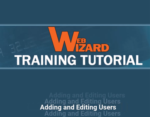
This tutorial walks you through adding web wizard users to your account. It also shows you how to disable a user should someone leave your company or no longer need access.
ISSUES SCROLLING If you have problems seeing the scroll bar or your screen seems to be missing some data, like buttons etc. It could be that your screen resolution is not set properly. The minimum screen resolution supported to run the new Web Wizard ordering system is 1280 width. If you are running at a […]
EDITING YOUR CUSTOMERS To edit an address or contact information go to Customers/Manage on the menu. In the search box start typing the customer’s name you are looking for the and system will search as you type. Upon finding your customer on far right of the customers information under action click on edit. Your customer […]
ADDING CUSTOMERS TO THE ADDRESS BOOK To add your customers to the database you should follow the steps below: Go to the customer dashboard by clicking Customers/Manage on the menu Click on the plus sign in the upper right of the screen to add a customer (+) and your customer window will pop open Under […]
GIVE ACCESS TO YOUR EMPLOYEES– add and manage user accounts from your company At this time we do not have permissions set up, but as we build out the system you will be able to manage the permissions and capabilities of the users from your company. To add and manage users: Upon logging on in the […]
